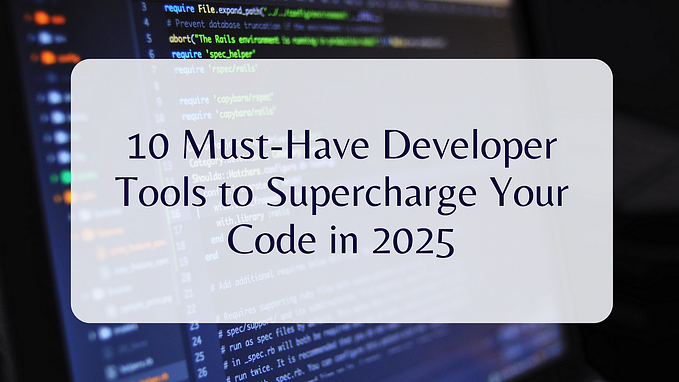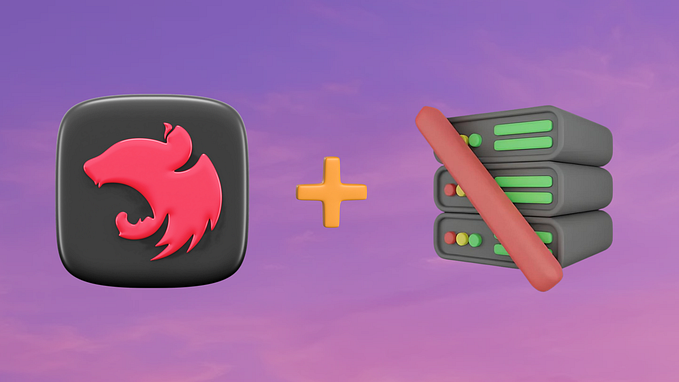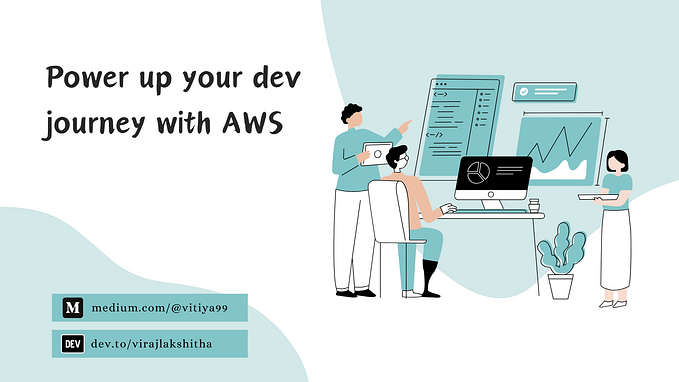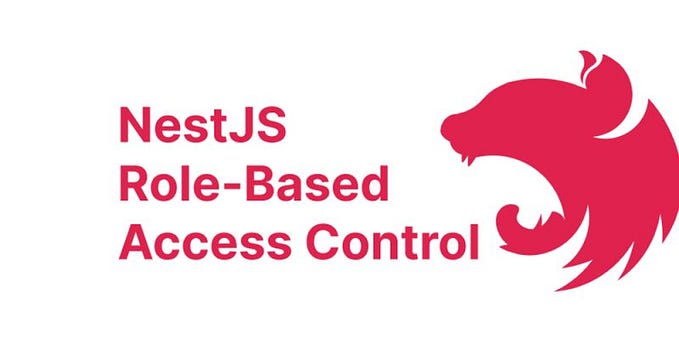Establishing PostgreSQL Connection with Prisma in NestJS: A Comprehensive Guide with Bookmark API Example

In modern web development, setting up a robust and efficient database connection is crucial for building scalable and maintainable applications. NestJS, a popular backend framework for Node.js, offers a comprehensive ecosystem for creating APIs and microservices. When combined with Prisma, an advanced database toolkit, and Docker, a platform for containerizing applications, you can achieve an optimized development environment for your database-driven applications. In this guide, we’ll walk through the process of establishing a PostgreSQL connection using Prisma in a NestJS setup, all within a Docker environment. To showcase the implementation, we’ll also create a Bookmark API as an example.
Table of Contents
- Introduction
- Prerequisites
- Setting Up NestJS Project
- Configuring Docker for PostgreSQL
- Installing and Configuring Prisma
- Creating PostgreSQL Connection with Prisma
- Building the Bookmark API with Prisma
- Running the Application
1. Introduction
NestJS is a powerful and extensible framework that enables developers to build efficient, scalable, and modular server-side applications. Prisma, on the other hand, simplifies database access with a type-safe and query-building API. By integrating these technologies within a Docker environment, you can ensure consistent development and deployment across different platforms.
2. Prerequisites
Before we begin, make sure you have the following prerequisites installed on your system:
- Node.js and npm: For running the NestJS application.
- Docker: For containerizing the PostgreSQL database.
- Nest CLI: For generating NestJS project files.
- Visual Studio Code (or any preferred code editor): For writing and editing code.
3. Setting Up NestJS Project
Let’s start by creating a new NestJS project. Open your terminal and execute the following commands:
# Install the Nest CLI globally (if already installed ignore this command)
npm install -g @nestjs/cli
# Create a new NestJS project
nest new nest-prisma-bookmark-apiNavigate to the project directory:
cd nest-prisma-bookmark-api4. Configuring Docker for PostgreSQL
To ensure a consistent database environment, we’ll use Docker to set up a PostgreSQL container. Create a docker-compose.yml file in the root of your project directory with the following content:
version: '3.8'
services:
postgres:
image: postgres:latest
environment:
POSTGRES_USER: nestjs
POSTGRES_PASSWORD: nestjs_password
POSTGRES_DB: bookmark_db
ports:
- '5432:5432'
networks:
- postgres_network
networks:
- postgres_networkThis configuration sets up a PostgreSQL container with a user, password, and database name.
5. Installing and Configuring Prisma
Prisma simplifies database interactions by generating a type-safe client from your data model. To install Prisma, run:
npm install @prisma/cliInitialize Prisma by running:
npx prisma initFollow the prompts and choose the PostgreSQL database you set up with Docker. This will generate a prisma folder containing your database configuration.
6. Creating PostgreSQL Connection with Prisma
Open the prisma/schema.prisma file and define your data model. For our Bookmark API example, let's create a Bookmark model:
model Bookmark {
id Int @id @default(autoincrement())
title String
url String
createdAt DateTime @default(now())
}After defining the schema, apply the changes to the database by running:
npx prisma migrate devThis will generate the necessary database tables.
7. Building the Bookmark API with Prisma
Create a new module for the Bookmark API:
nest generate module bookmarkInside the generated bookmark module, create a bookmark.entity.ts file with the following content:
import { Prisma } from '.prisma/client';
export class Bookmark implements Prisma.BookmarkCreateInput {
id?: number;
title: string;
url: string;
createdAt?: Date;
}Now, create a bookmark.service.ts file within the same module:
import { Injectable } from '@nestjs/common';
import { PrismaService } from 'src/prisma/prisma.service';
import { Bookmark } from './bookmark.entity';
@Injectable()
export class BookmarkService {
constructor(private readonly prisma: PrismaService) {}
async create(data: Bookmark): Promise<Bookmark> {
return this.prisma.bookmark.create({
data,
});
}
async findAll(): Promise<Bookmark[]> {
return this.prisma.bookmark.findMany();
}
}Finally, create a bookmark.controller.ts file within the module:
import { Controller, Get, Post, Body } from '@nestjs/common';
import { BookmarkService } from './bookmark.service';
import { Bookmark } from './bookmark.entity';
@Controller('bookmark')
export class BookmarkController {
constructor(private readonly bookmarkService: BookmarkService) {}
@Post()
async create(@Body() bookmarkData: Bookmark): Promise<Bookmark> {
return this.bookmarkService.create(bookmarkData);
}
@Get()
async findAll(): Promise<Bookmark[]> {
return this.bookmarkService.findAll();
}
}8. Running the Application
With the Bookmark API implemented, it’s time to run the application. Start the PostgreSQL container using Docker Compose:
docker compose up -dThen, start the NestJS application:
npm run start:devYour NestJS application with Prisma integration and the Bookmark API is now up and running. You can access the API at http://localhost:3000/bookmark.
Conclusion
In this article, we’ve explored the process of establishing a PostgreSQL connection using Prisma within a NestJS application. By combining these technologies with Docker, you can achieve a consistent and efficient development environment. The Bookmark API example demonstrates the seamless integration of Prisma and NestJS, enabling you to build powerful and scalable database-driven applications.
Here’s a link to a sample project repository for a more concrete demonstration of the concepts discussed in this article: Github Repo
Thank you for reading until the end. Please consider following the writer and this publication. Visit Stackademic to find out more about how we are democratizing free programming education around the world.